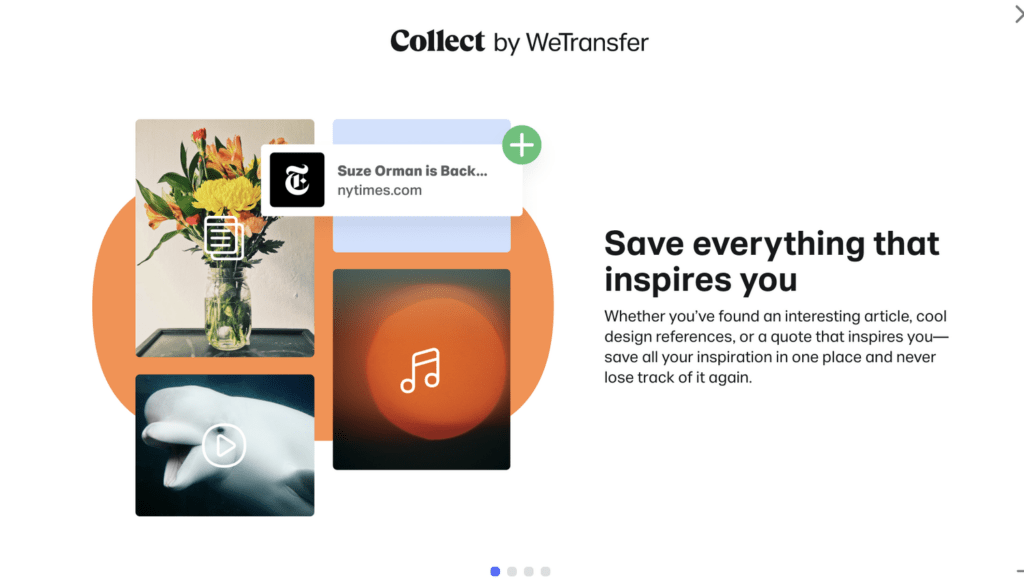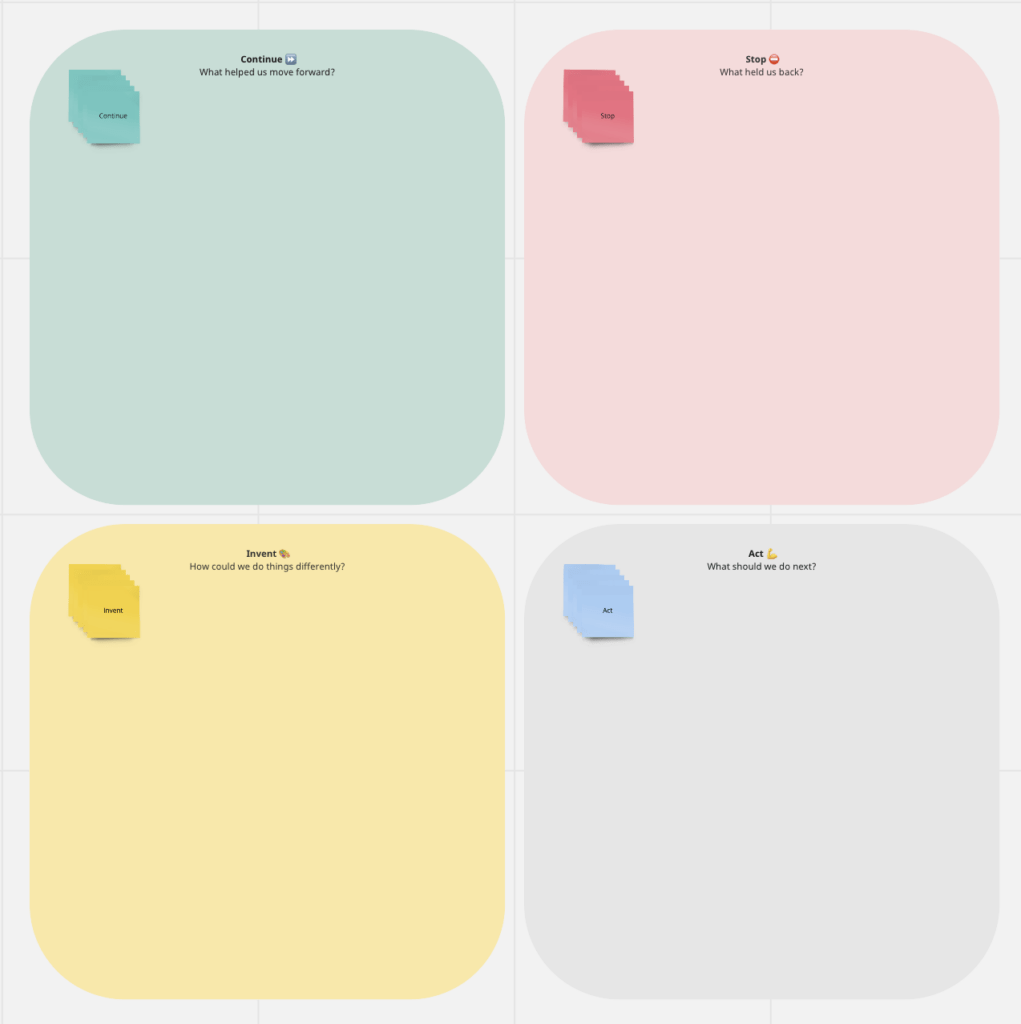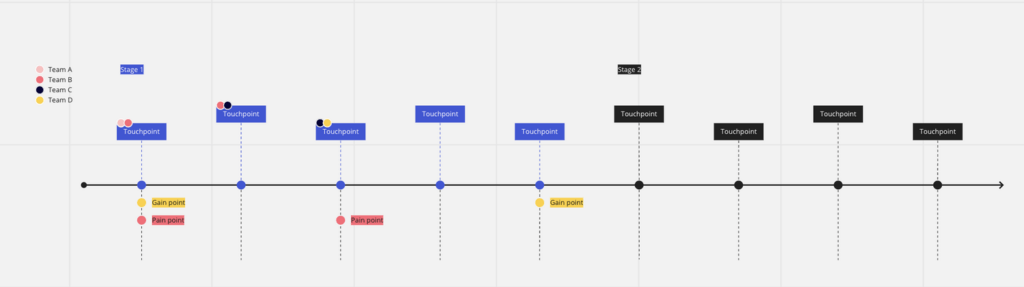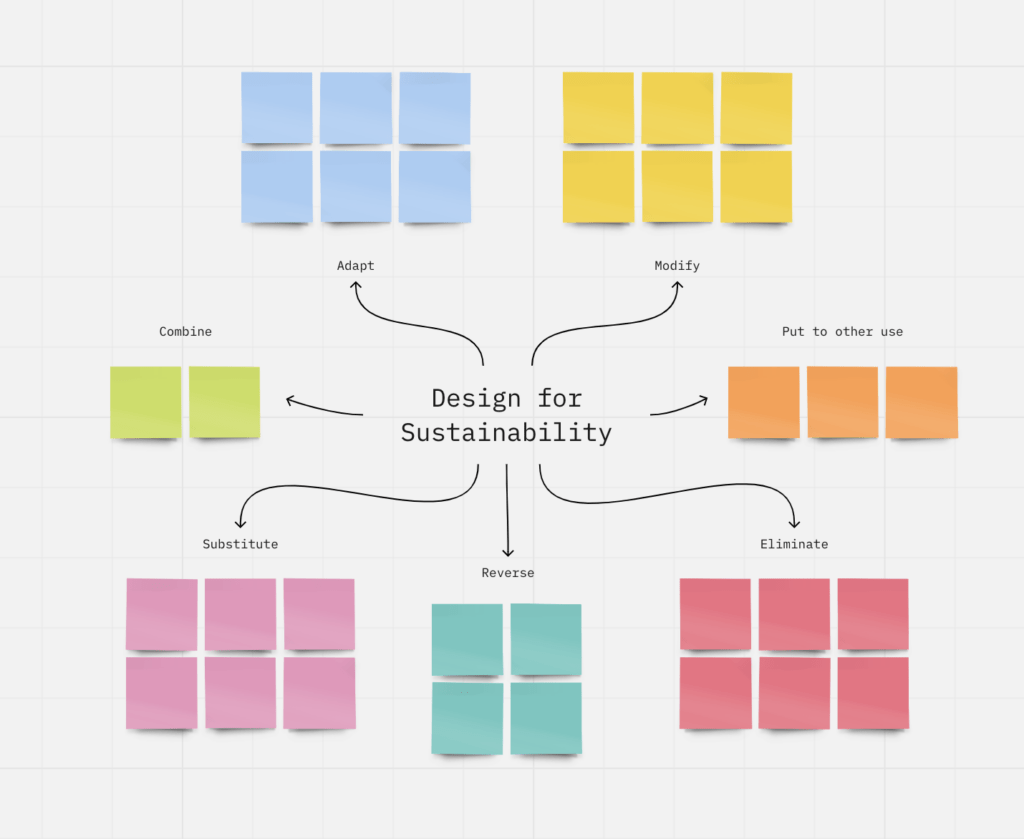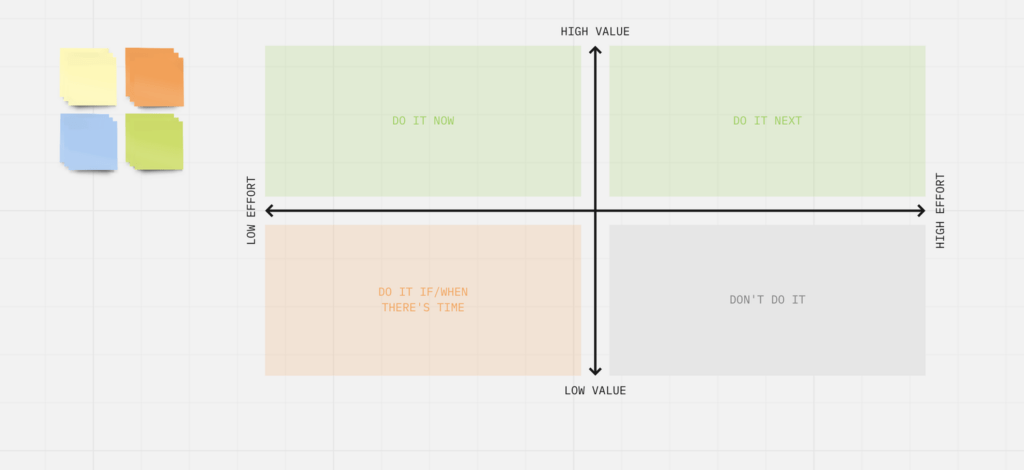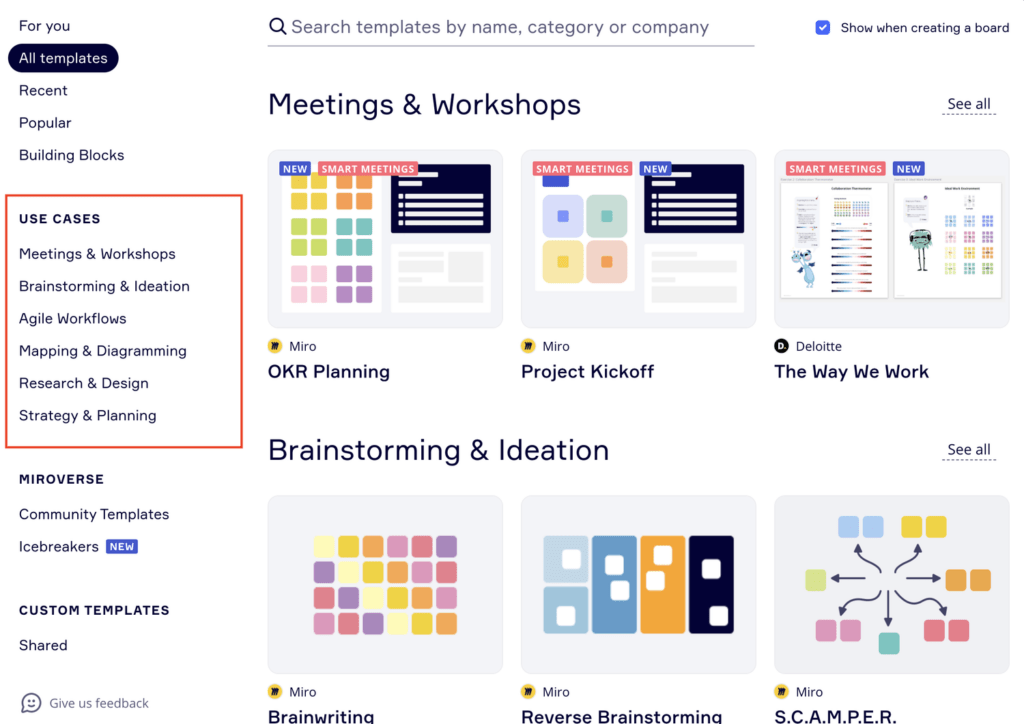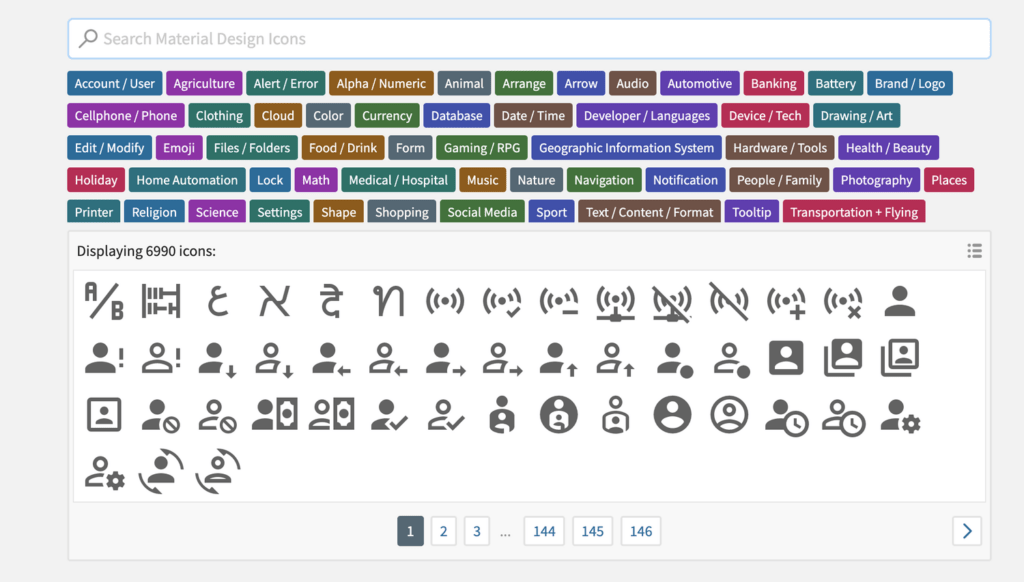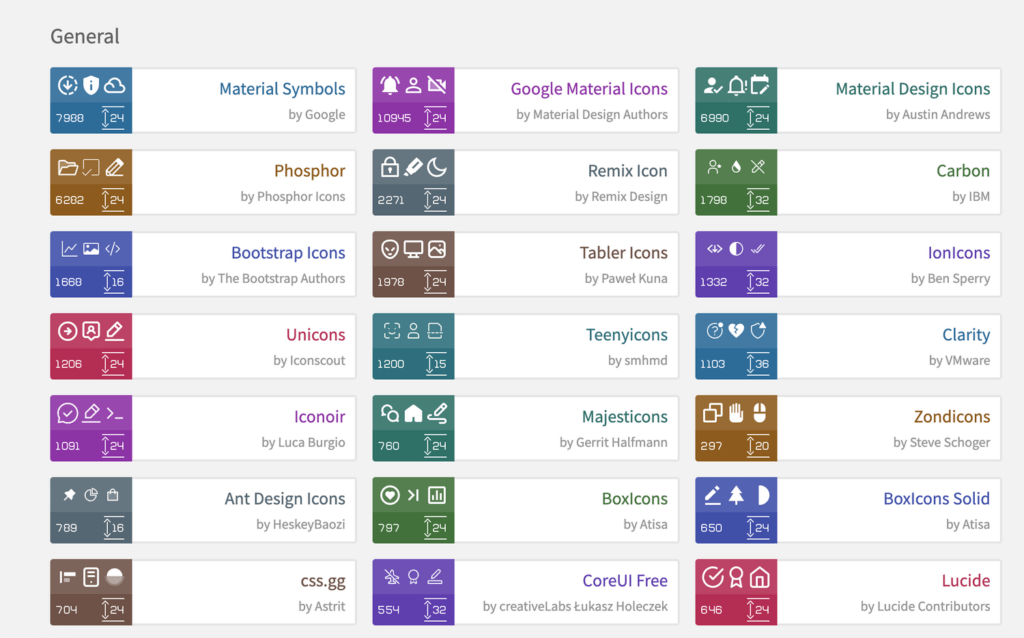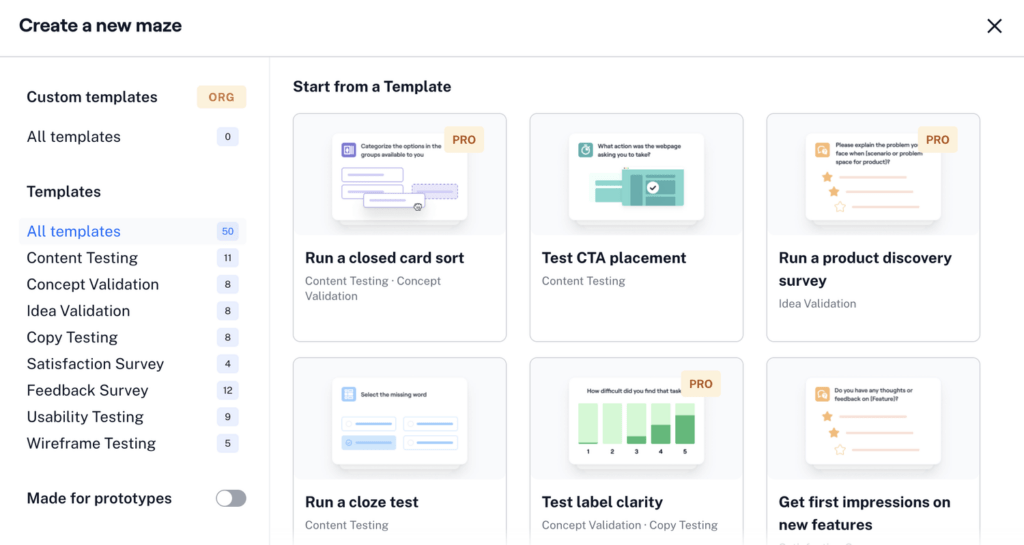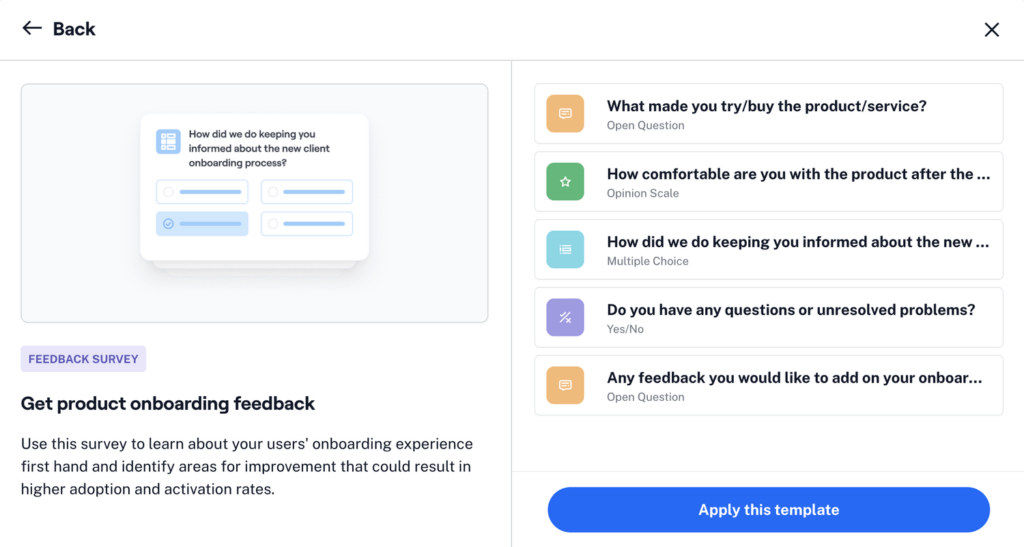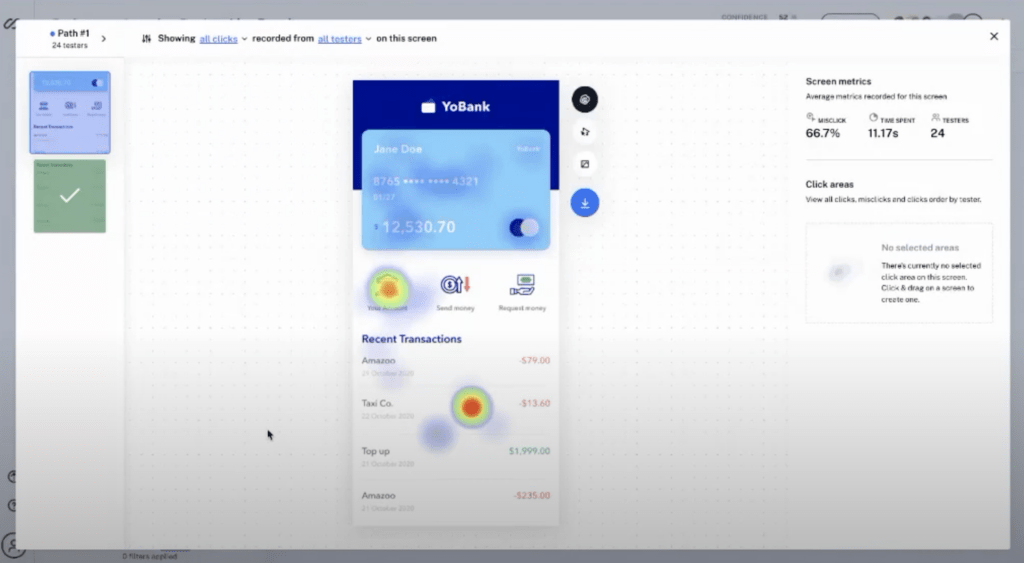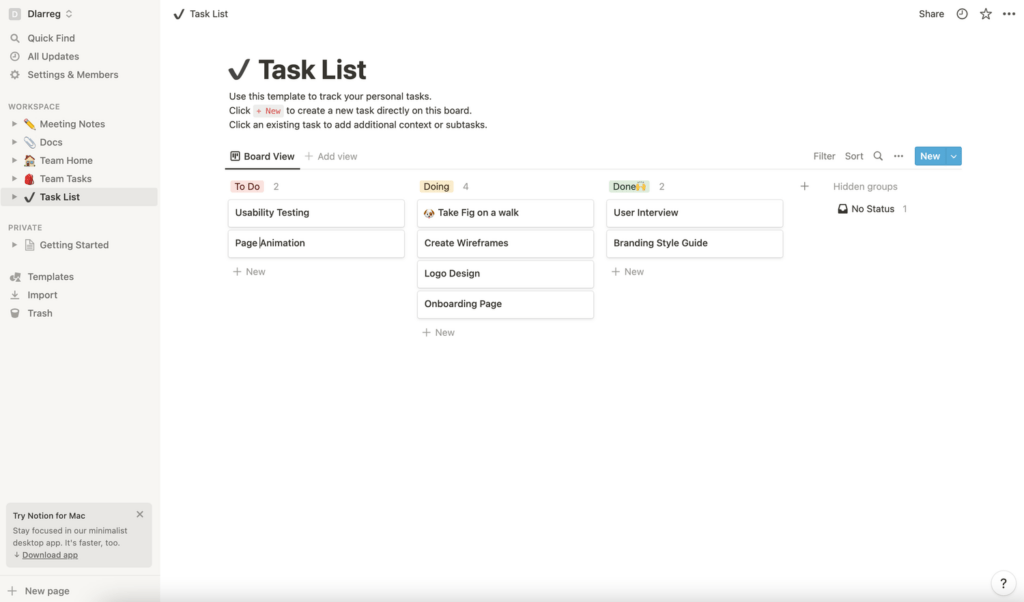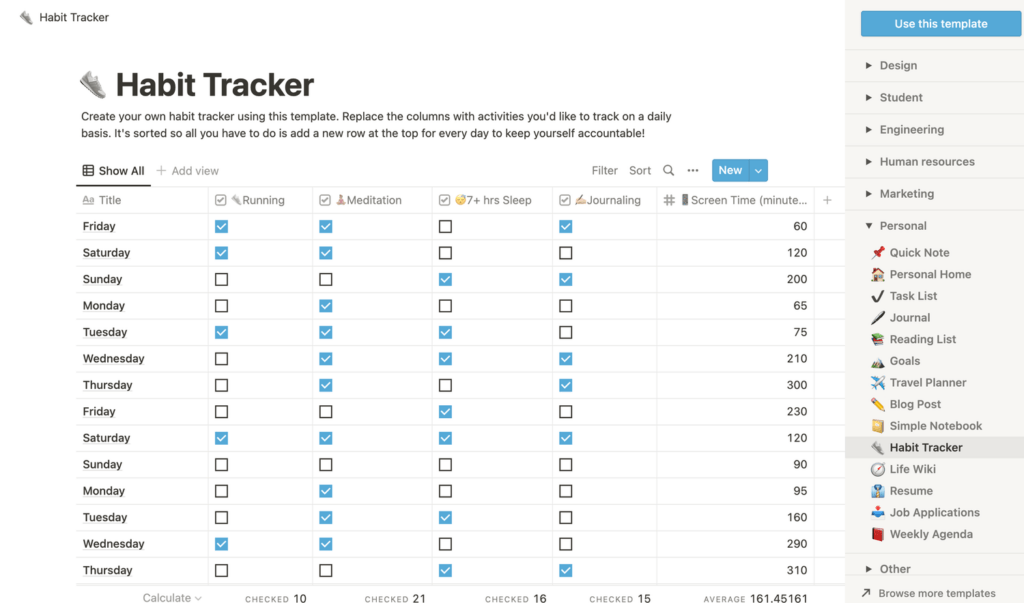As user experience (UX) practitioners, we are often focused on designing the best product so that our users can have a smooth, seamless, and better user experience, but have you ever considered how you can make your own workflow experience better? How you can best optimise your workflow for productivity?
From note-taking apps to prototyping software, there are just so many products on the market that are focused on helping people work better. It can be cumbersome and time-consuming to find the product that works best for you. Hence, today we will be looking at 5 key tools that UX practitioners commonly use to better organise their workflow, increase productivity and improve the quality of their work.